ChatGPT Just Made Canvas Exports Way Faster – Here’s the Trick!
Let’s be real—Canvas is great until you need to export something. Then it’s like watching paint dry. PDFs take ages, Word docs come out looking wonky, and don’t even get me started on formatting headaches. But guess what? ChatGPT just became your new best friend for this. Seriously, it’s a game-changer.
Why Bother With Exports Anyway?
You know that moment when you’re up against a deadline, and Canvas decides to move at the speed of a sleepy sloth? Yeah, we’ve all been there. Whether it’s submitting assignments or sharing notes with classmates, exports are one of those things you can’t avoid. And Canvas’s built-in tools? They get the job done, but barely.
Here’s the thing—ChatGPT cuts through all that nonsense. It’s like having a super-efficient assistant who actually understands what “quick” means.
How ChatGPT Makes This So Much Easier
The Old Way (aka The Struggle)
Remember spending 20 minutes waiting for a PDF to generate, only to find your tables look like abstract art? Or copying text into Word and spending another hour fixing formatting? Yeah, no thanks.
The New Magic Trick
Just copy your Canvas content, throw it at ChatGPT with a simple command like “Make this a clean Word doc with proper headings”, and bam—you’ve got a polished file in seconds. No more wrestling with random line breaks or disappearing bullet points.
Your Step-by-Step Cheat Sheet
Step 1: Grab Your Content
Copy text straight from Canvas—HTML works best if you’re dealing with complex stuff. Pro tip: If it’s a huge document, break it into chunks.
Step 2: Work Your ChatGPT Magic
Try these prompts:
- “Turn this into Markdown with ## subheadings” (perfect for devs)
- “Format this as a Word doc with APA citations” (lifesaver for students)
Step 3: Save It Properly
For Word docs, paste into—well—Word. Markdown? Typora or Obsidian work great. Need a PDF? Just use “Print to PDF” from your formatted file. Done and dusted.
Which Format Should You Use?
PDFs
When to use: When you need to submit something official. ChatGPT hack: Add “Remove all hyperlinks” to keep it clean.
Word Docs
When to use: Group projects where others need to edit. Bonus tip: Specify fonts if you’re picky—ChatGPT can handle that too.
Markdown
When to use: Coding projects or blogs. Next-level move: Ask for GitHub-flavored Markdown if you’re working with code.
When Things Go Wrong (Because They Will)
- ChatGPT acting up? Might be hitting token limits—try smaller chunks.
- Formatting still messy? Strip out Canvas’s hidden HTML junk first.
- Last resort: Notion’s export isn’t bad, or try manual Markdown converters.
Wait, Is This Even Allowed?
Good question. Using AI to format your work isn’t cheating—it’s like using a calculator instead of doing long division by hand. But obviously, don’t have it write your essays for you. Most schools are cool with this as long as the content’s yours.
Quick Answers to Burning Questions
Can ChatGPT pull directly from Canvas?
Not yet—still gotta do the copy-paste dance.
Does this cost money?
Nope, free tier works fine unless you’re exporting novels daily.
What’s the quickest format?
Markdown, hands down. Less fancy stuff means faster results.
Wrapping Up
Stop wasting time fighting with Canvas exports. With ChatGPT, you’re literally minutes away from perfect files—without wanting to throw your laptop out the window. Give it a shot and thank me later.
Source: ZDNet – AI


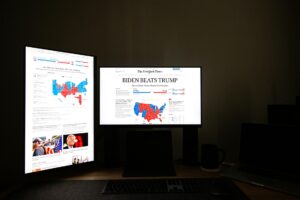



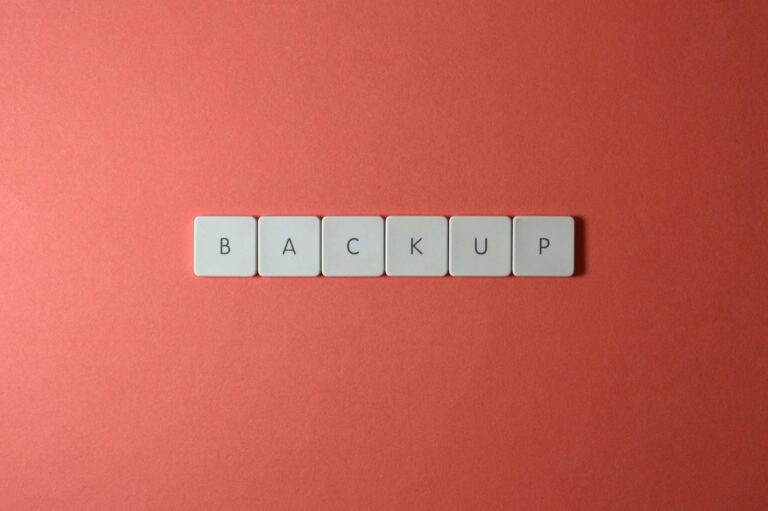
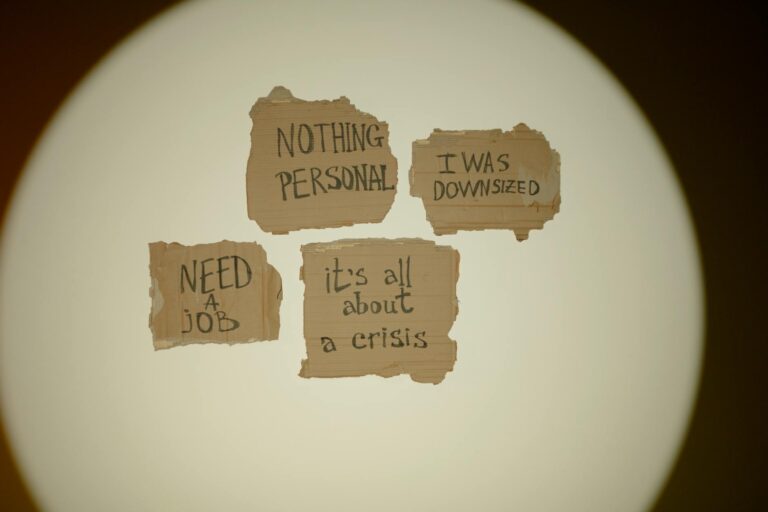


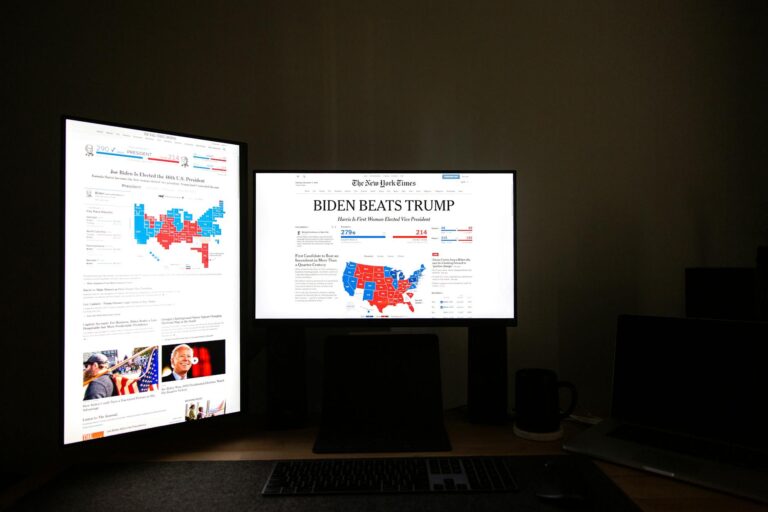


One thought on “ChatGPT Just Made Canvas Exports 10x Faster – Here’s How!”