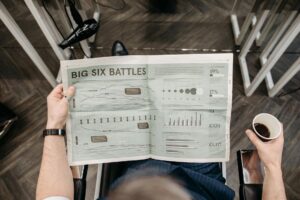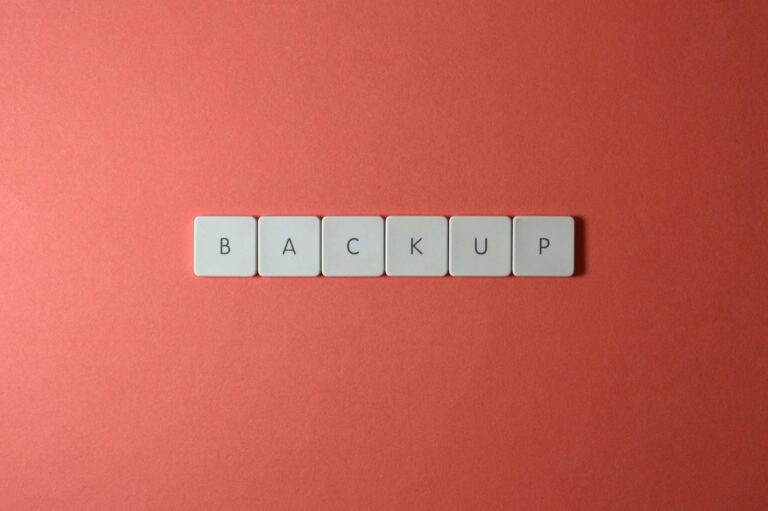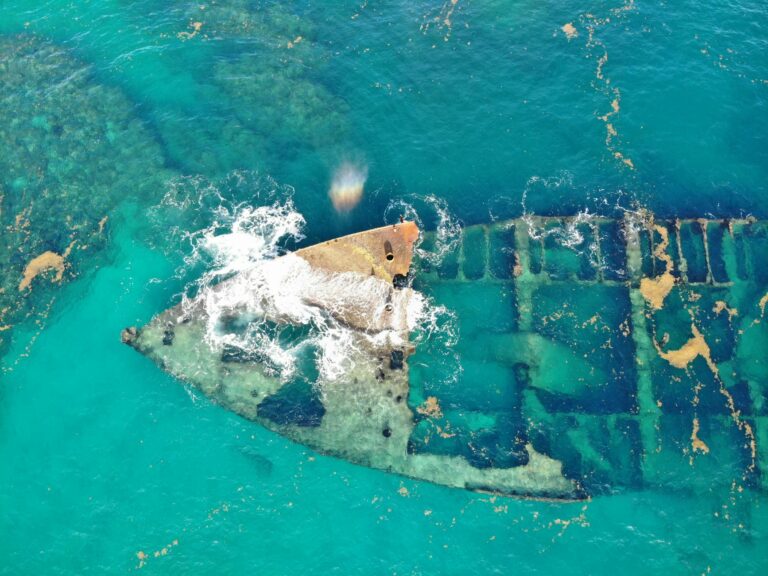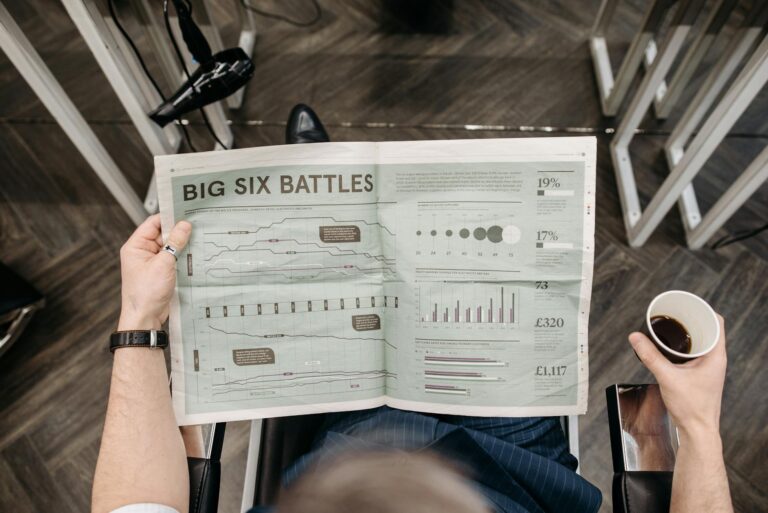iOS 18.5 Just Dropped – Here’s What Actually Matters (And What Doesn’t)
So Apple just pushed out iOS 18.5—no fireworks, no flashy new emoji (though let’s be honest, we’d all use a “tired parent” emoji if they added one). But here’s the thing: the real good stuff? It’s buried in settings you probably won’t check unless someone nags you about it. Like right now. You’re welcome.
I’ve been testing this update for a week on my iPhone 14 Pro, and let me tell you—some of these changes are game-changers. Others? Meh. But if you skip these tweaks, you’re basically leaving free performance and security boosts on the table. And who does that?
- Privacy settings that actually do something (for once)
- Battery tricks that don’t involve carrying a power bank everywhere
- Lock screen hacks to shut up annoying notifications
- A few surprises Apple didn’t bother mentioning
1. Lock Down Your Privacy—Like, Actually
Turn On Enhanced Data Protection
Go to Settings > [Your Name] > iCloud > Advanced Data Protection and flip that switch. This encrypts everything—photos, notes, even your backups—so not even Apple can peek inside. Think of it like putting your digital life in a safe where only you have the key. Do this before your next backup, or it’s kinda pointless.
App Permissions Spring Cleaning
That random calculator app wanting your location? Yeah, no. Head to Settings > Privacy & Security and:
– Location Services: Change sketchy apps to “Never” (looking at you, flashlight apps)
– Microphone/Camera: Why does a wallpaper app need this? Exactly.
2. Battery Life That Doesn’t Suck
Low Power Mode—But Make It Smart
Instead of waiting till your phone’s gasping at 20%, set up an automation (Shortcuts > Automation) to kick in when you need it—like when you’re traveling or out all day. Game changer.
Background App Refresh: The Silent Battery Killer
Unless you need real-time updates from every single app (spoiler: you don’t), go to Settings > General > Background App Refresh. Keep it for messaging and weather apps—turn it off for everything else. Your battery will thank you.
3. Tame Your Lock Screen
Always-On Display Tweaks (iPhone 14 Pro/15 Pro)
If your battery’s draining faster than your patience in a traffic jam, try Settings > Display & Brightness > Always On Display and:
– Tone down the brightness
– Hide the wallpaper—just show notifications
Notification Summaries: For When You Want Less Chaos
Schedule summaries for apps that can wait (social media, news) via Settings > Notifications > Scheduled Summary. But keep texts and emails as instant alerts—because some things actually matter.
4. Make Siri Less Annoying
Stop the Useless Suggestions
Tired of Siri pushing apps you never use? Settings > Siri & Search is your friend. Disable “Show Suggestions” for apps that keep popping up. While you’re there, turn off “Show in Search” for apps that clutter your Spotlight results.
5. Clean Up Your Storage
Delete the Digital Junk You Forgot About
– Offload Unused Apps: Settings > General > iPhone Storage > Enable “Offload Unused Apps”
– Old Messages: Settings > Messages > Keep Messages > Change from “Forever” to 1 Year (who needs texts from 2015?)
iCloud Sync Triage
Under Settings > [Your Name] > iCloud, stop syncing apps that don’t need to be in the cloud. Pro tip: If you’re using Google Photos, turn off iCloud Photo sync—it’s just duplicating stuff.
6. Hidden Gems Apple Didn’t Brag About
Shortcuts Got Way Smarter
iOS 18.5 adds new automation triggers—like auto-texting “Running late!” if your Maps ETA goes over a set time. Check out Shortcuts > Automation > + to play with these.
Photo Editing Upgrade
You can now tweak portrait mode lighting after taking the shot. Open a portrait photo, hit Edit, and mess with the new “Depth” slider. Handy for fixing those “why do I look like a ghost?” moments.
Bottom Line: Don’t Ignore This Update
Here’s the truth—iOS 18.5 isn’t life-changing, but these tweaks? They’ll make your phone faster, more secure, and less annoying. Takes 10 minutes tops. Now go set this up before you forget (we both know you will). And hey—if you found a cool trick Apple hid, drop it in the comments. Unless it’s terrible. Then keep it to yourself.
Source: ZDNet – Apple