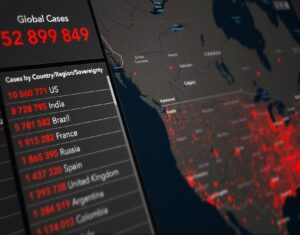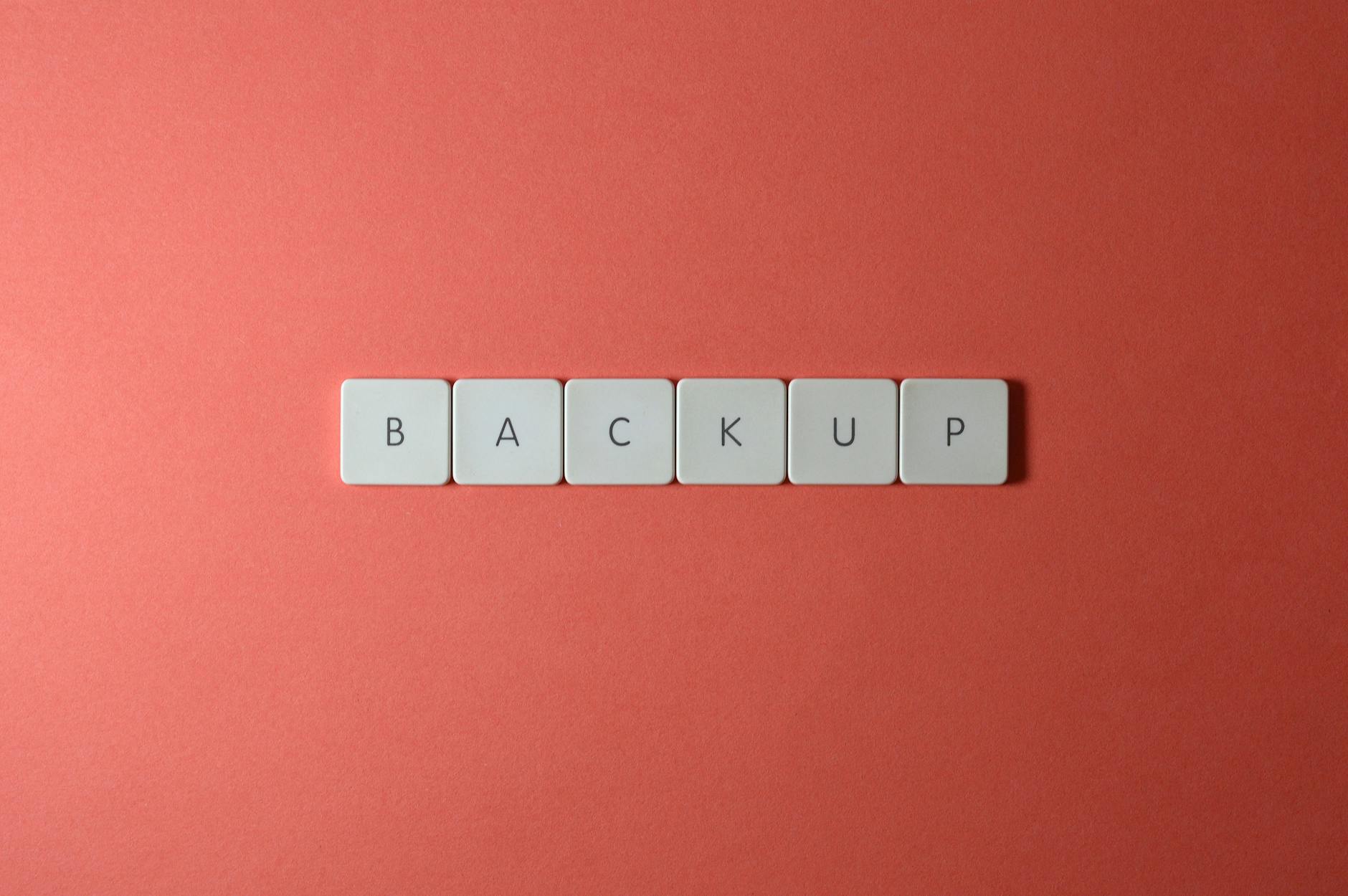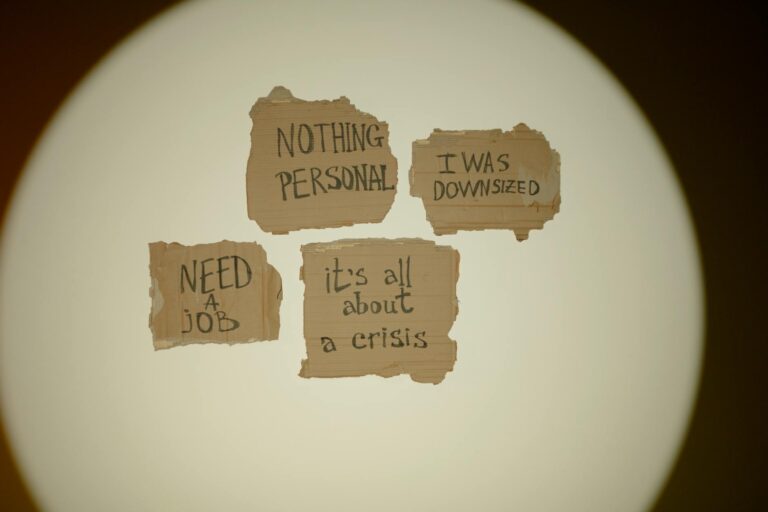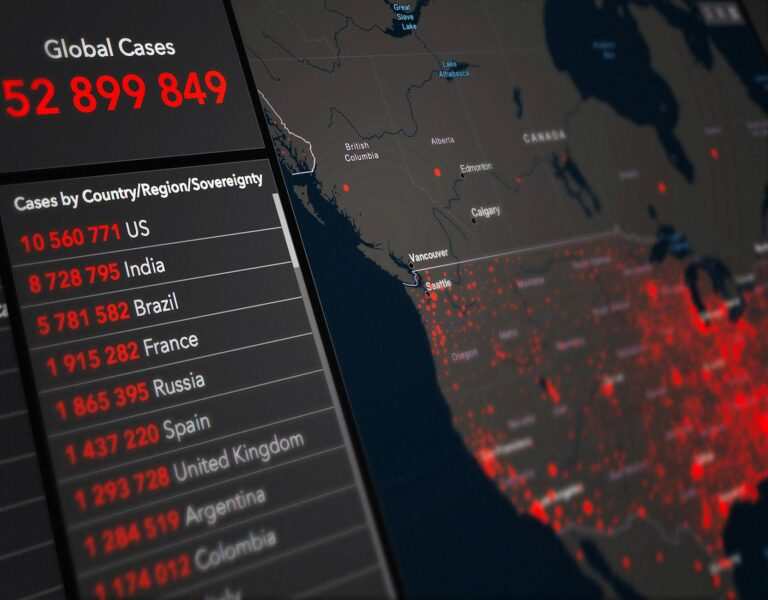Is Your PC Slowing Down? This Windows 11 Hack Can Fix It in Minutes
You know that feeling when your computer starts acting like it’s running through molasses? Yeah, we’ve all been there. One day it’s lightning fast, the next—total slog. But here’s the thing: it’s usually not your hardware giving up. More often than not, it’s just Windows 11 hoarding junk files like a digital packrat. The fix? Easier than you’d think.
Why Your PC Gets Slower Over Time
Let me break it down simply. Your computer creates temporary files—cache—to speed things up. Think of it like keeping your coffee mug on your desk instead of washing it after every sip. Handy at first, but after a week? You’ve got a sticky mess. Same deal with cache. It piles up, takes space, and suddenly your PC’s working harder just to sort through the clutter.
And get this—some apps never clean up after themselves. They leave bits and pieces everywhere like a toddler with Legos. Before you know it, your once-speedy machine is gasping for breath.
How to Clean Up the Mess (Step by Step)
1. The Quick Fix: Disk Cleanup
- Hit Windows + S, type “Disk Cleanup”—you’ll see it pop up.
- Pick your main drive (probably C: unless you’ve got fancy setup).
- Now check “Temporary files”—that’s the big one. Recycle Bin too if you’re feeling thorough.
- Click “OK”, then “Delete Files” and watch the magic happen.
Pro tip: Do this while you grab a coffee. By the time you’re back, it’s done.
2. App Cache—The Hidden Space Hog
- Open Settings (that gear icon), then go to System > Storage.
- Click on “Temporary Files”—Windows will take a sec to add everything up.
- Look for stuff like “Delivery Optimization Files” (no idea what that means either, but it’s safe to delete).
- Hit “Remove Files” and boom—instant space.
3. Browser Cache—Because Chrome Eats RAM Like Candy
- Edge/Chrome: Ctrl+Shift+Del > Tick “Cached images and files” > Clear.
- Firefox: Same shortcut, pick “Cache”, then nuke it.
Warning: You’ll need to log back into some sites. Small price to pay for speed.
4. DNS Cache—For When the Internet Feels Slow
- Search for “cmd”, right-click Command Prompt, choose “Run as administrator”.
- Type
ipconfig /flushdnsand hit Enter. - See that “Successfully flushed” message? You just fixed half your loading issues.
Extra Boosters (Because Why Stop There?)
- Startup Apps: Go to Settings > Apps > Startup and disable anything you don’t need immediately. That random updater tool? Gone.
- Driver Updates: Boring but crucial. Check Windows Update or your GPU’s software (NVIDIA/AMD).
- Visual Effects: Fancy animations look cool but eat resources. Settings > System > About > Advanced system settings > Performance > Adjust for best performance turns them off.
Real Talk: Your Burning Questions
Q: Will this delete my stuff?
A: Nah. It’s like emptying your trash can—your important files stay put.
Q: How often should I do this?
A: If you use your PC daily, every few weeks. Casual user? Once a month’s plenty.
Q: Will games run better?
A: Not directly, but less background junk means fewer random stutters. Every little bit helps.
Final Thoughts
Here’s the bottom line: you don’t need a new PC just because yours feels slow. A quick cleanup can work wonders—like giving your computer a caffeine shot. Try it now, then marvel at how much snappier everything feels. And if it doesn’t help? Well, at least you’ve got a cleaner system.
Now go enjoy that speed boost. You’ve earned it.
Source: ZDNet – AI