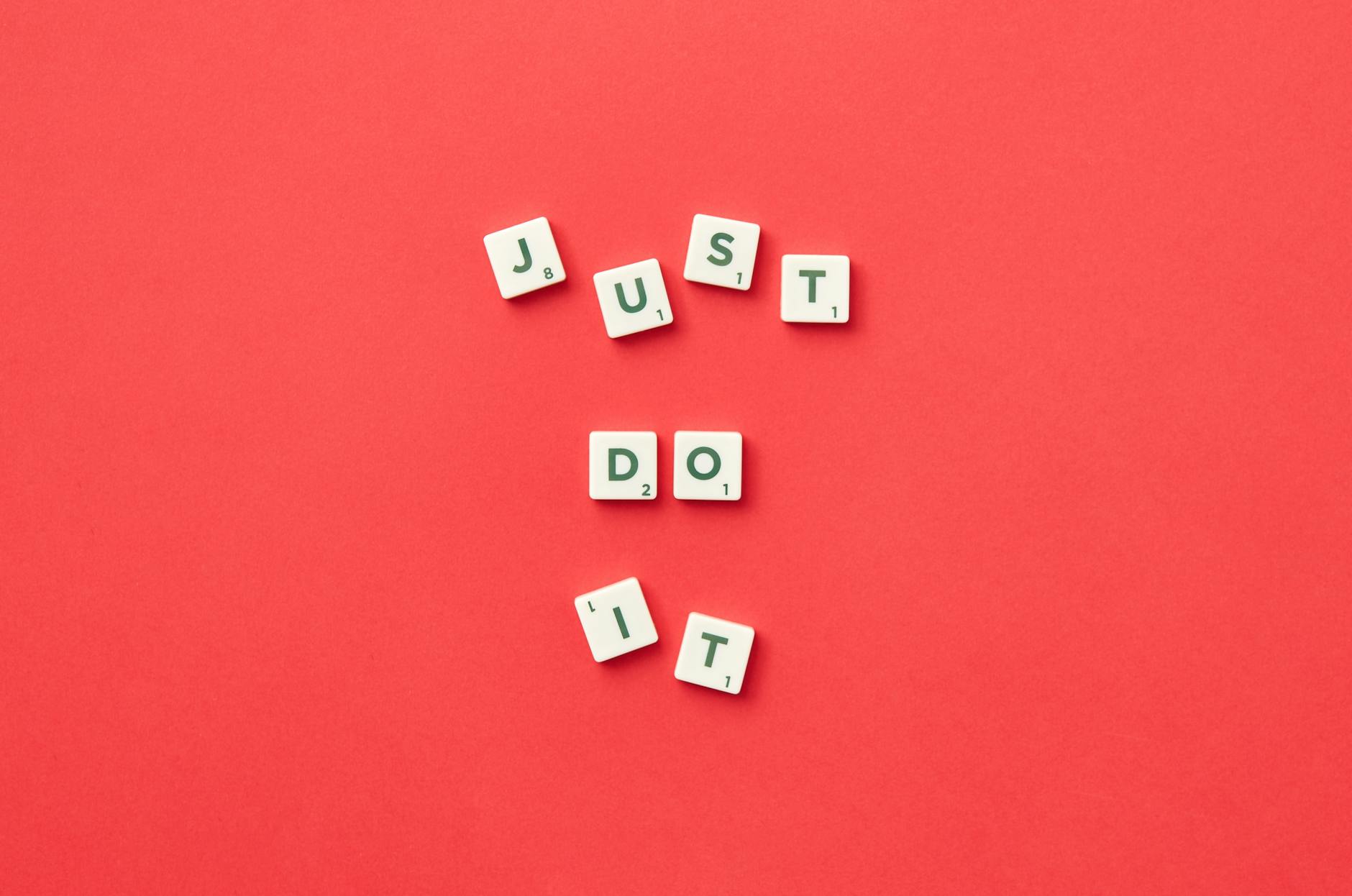Microsoft Copilot Just Got Smarter—Now It Can Read Anything on Your Screen
Okay, remember how Copilot used to be that kinda-helpful-but-also-kinda-basic AI thing in Edge? Yeah, those days are over. The new Copilot Vision feature? It’s like giving your computer actual eyes—and a brain to understand what it’s seeing. And the best part? It works with absolutely anything on your screen now. PDFs, random apps, even that weird error message you keep getting. Let me explain why this changes everything.
So What’s Actually New Here?
It Works Everywhere Now
No more being stuck in Edge—thank god. Now you can use it on anything Windows-related. Staring at a confusing spreadsheet? Got a PDF that’s putting you to sleep? Just throw it at Copilot. It’ll try to make sense of it. Even works with memes, though I can’t promise it’ll get your dank humor.
It’s Actually Smart About Stuff
This isn’t just some fancy text scanner. Copilot Vision uses GPT-4 to actually understand what it’s looking at. Like, you could give it a 10-page contract and ask “Where’s the part about late fees?” and it’ll find it. Or show it an Excel chart and say “Why’s this line going down?”—it’ll explain it like your nerdy but helpful coworker.
How to Use This Thing
Dead Simple Steps
- Open Copilot: Click the icon or hit
Win + C(easier than remembering your mom’s birthday). - Share what’s confusing you: There’s this new rectangle-with-arrow button—click that and pick what you want analyzed.
- Ask like you’d ask a person: Try stuff like “What’s this error mean?” or “TLDR this document for me.”
What Files It Can Handle
- Office stuff: PDFs, Word docs, PowerPoints, Excel sheets
- Pictures: JPEGs, PNGs, screenshots of your ex’s cryptic tweets
- What it won’t do: Anything password protected. So no, you can’t use it to hack your neighbor’s WiFi.
Why This Actually Matters in Real Life
For Work People
Got a 100-page report due tomorrow? Drag it into Copilot and say “Give me the 3 most important points.” Suddenly you look like you actually read it.
For Students
Research paper putting you to sleep? Ask Copilot to “Explain this like I’m 5.” Works on math problems too—just screenshot and ask.
For Normal Humans
Ever taken a photo of a menu in another language? Or gotten one of those weird Windows error messages that might as well be in Klingon? Copilot can translate or explain. Lifesaver.
How It Stacks Up Against Other Tools
Copilot Vision vs. Azure AI
Azure’s version is like the corporate big brother—powerful but complicated and expensive. Copilot? It’s the friendly version that actually talks to you like a human.
Copilot vs. Old OCR Stuff
Regular OCR just gives you text. Copilot tries to understand that text. Ask “What’s the point of this legal doc?” and it’ll actually tell you instead of just spitting back words.
Wait, But Is This Safe?
What Happens to Your Data
Microsoft says they don’t keep your files long-term or use them to train AI without asking. Business users get extra controls too.
You’re in Control
You choose what to share—and can take back access whenever. Though obviously, don’t feed it your passwords. Common sense, people.
What’s Coming Next?
Word is they’re working on integrating with apps like Slack and Zoom. Soon it might even analyze your meetings in real-time. Getting real Minority Report vibes here.
So… Should You Bother?
If you use Windows regularly? Absolutely. It’s not perfect—complicated layouts can still confuse it—but for quick doc reviews or figuring out why your software’s acting up? Game changer. Just don’t become that person who says “Let me ask Copilot” every two minutes. Nobody likes that person.
Your thoughts? Tried Copilot Vision yet? Tell us your best (or worst) experiences with it.
Source: ZDNet – AI