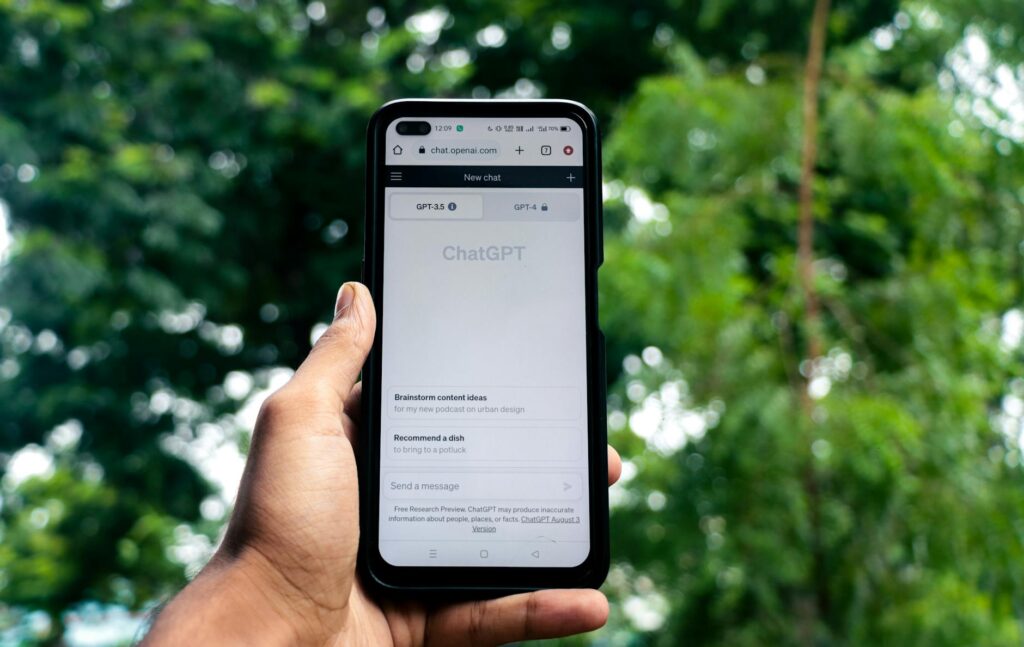Microsoft’s New AI Can Tweak Your Windows Settings—Here’s How It Works
Let’s Talk About This New AI Thing
Okay, so Windows just got a whole lot smarter. Like, “why-didn’t-they-do-this-sooner” kind of smart. Microsoft’s new AI assistant can actually adjust your system settings just by you asking it to. No more digging through five layers of menus or trying to remember where that one obscure setting is hidden. Just tell it what you need—whether you’re gaming, trying to save battery, or just want less distractions—and boom, it’s done. But here’s the thing: is it actually useful, or just another gimmick? Let’s break it down.
What Exactly Is This AI Assistant?
Imagine this: you’re working late, and your laptop fan sounds like a jet engine. Instead of going into some complicated settings menu, you just say, “Hey, make my laptop quieter.” And just like that, the fans calm down. That’s what this AI does. It’s built right into Windows 11, and it understands plain English (or whatever language you speak). Type or talk to it—doesn’t matter. Over time, it even learns your habits. So if you always tweak settings for gaming at night, it might start suggesting those changes automatically.
Why It’s Actually Cool:
- No more menu diving: Just say or type what you want—”dark mode on” or “give me max performance.”
- It learns from you: The more you use it, the better it gets at guessing what you’ll need.
- Works with other stuff: Right now it handles basic Windows settings, but soon it might control apps too.
How It Works (In Plain English)
Using it is stupidly simple:
- Open it: Click the Copilot icon (yeah, they’re calling it that now) or just say “Hey Copilot.”
- Tell it what to do: Something like “Lower brightness and shut off notifications” works.
- Let it do its thing: It checks what it’s allowed to change, talks to Microsoft’s servers if needed, then makes it happen.
Behind the scenes, it’s watching how you use your PC. Like if you always turn on gaming mode at 8 PM, it might start suggesting that. Kinda creepy? Maybe. Useful? Definitely.
Why You Might Actually Want This
- Saves time: No more wasting minutes hunting for settings.
- Great for non-techies: My mom could use this—that’s how simple it is.
- Gets smarter over time: It notices patterns, like if you always need battery saver on the go.
- Could do more later: Imagine telling it to adjust your smart lights or thermostat. That’s probably coming.
But Will Your PC Even Run It?
Here’s the catch—not every computer can handle this. You’ll need:
Hardware Stuff:
- Processor: At least an Intel Core i5 or AMD Ryzen 5. Newer is better.
- Memory: 8GB RAM minimum, but 16GB if you multitask a lot.
- Storage: SSD makes everything faster, especially AI stuff.
Software Requirements:
- Windows 11 23H2 or newer.
- Copilot Studio (comes pre-installed if you’re in a supported area).
Pro tip: Check if your PC is ready by going to Settings > System > About.
Privacy—The Important Bit
Before you start chatting with your computer, know this:
- It’s listening (if you let it): The AI needs access to your settings, apps, and voice/text inputs.
- You can turn it off: Privacy & Security > AI Services lets you disable it completely.
- Microsoft says it’s safe: They claim data stays encrypted and isn’t used for ads. But, you know, corporations.
If you’re paranoid (can’t blame you), just disable the mic when you’re not using it.
How to Try It Yourself
- Make sure you’re on the latest Windows 11 update.
- Turn on Copilot in Settings > Personalization > Taskbar.
- Start with simple commands like:
- “Turn on battery saver”
- “Pause updates for a few days”
Not working? Try resetting it with Windows Key + Ctrl + Shift + B.
Where This Is All Going
Microsoft’s betting big on AI. Soon, we might see:
- Your PC anticipating needs: Like automatically optimizing for Zoom right before your meeting.
- Control from anywhere: Adjust your desktop settings from your phone.
- Third-party app control: “Optimize Spotify for my headphones” could be a real command.
Final Thoughts
This AI assistant is a glimpse of where computing’s headed—systems that actually understand what you want instead of making you click through menus. If your PC supports it, give it a shot (just be smart about privacy). And honestly? I can’t wait until it can actually make coffee. Now that would be real innovation.
Source: ZDNet – AI